I’d be lost without Learning With Texts (LWT).
It’s a language learning tool that I use on a daily basis for all my languages and a brilliant way to expand on vocabulary in a fun (and slightly addictive) way.
IMPORTANT UPDATE: The LWT Source Forge page and website was suddenly pulled down recently citing mysterious “legal threats”. Unsure of what was happening and wanting to help the developer, I re-registered the Source Forge page for the project to keep it active and save the project.
For bizarre reasons that nobody is able to explain, the LWT developer (I don’t even know his name) later returned, and then repeatedly accused me of “hijacking” his project (instead of thanking me for trying to keep it alive). I never posted his code or tried to take credit for it, and I even went out of my way to transfer it back to him immediately. It does not benefit me in the slightest way to keep it and there is virtually zero traffic coming to my site from that page so it’s worthless to me. I merely wanted to preserve a great project that he seemed to temporarily abandon and then changed his mind.
I’ve since deleted the original LWT Source Forge page (and FLTR) so the developer can register it again.
I needed to set the record straight on this because a number of people have contacted me about it.
You can find the new LWT site here.
LWT is very similar to LingQ which is another excellent tool – the only difference being that at this time LWT supports more languages and it’s 100% free.
The basic idea is that it’s an assisted reader which enables you to mark individual words as known or unknown, and uses a simple color-coding to rank how well you know each word.
For example:
Not attempted. Unknown. Seen it before but unknown. Familiar. Very familiar. Known but can’t always recall. Well known.
To make it even more convenient it has an audio player built in so you can play an audio track of the text being spoken, and a one-click way to quickly acquire dictionary definitions using your preferred online dictionaries. Even though you can do these things manually it’s really convenient to have them all in one window.
Here’s a good demonstration from FluentCzech of LWT in action:
Eliminating the need to rely on another server: LWT is a piece of cake to install
It’s an awesome tool but LWT is a web-based program that depends entirely on a few things which are a little too technical and confusing for most people, such as a web server and database software.
This is because it’s designed to run in your internet browser, storing your growing list of texts and words in a database for quick retrieval.
It also means unfortunately that you’re at the mercy of other peoples’ web servers/sites that run LWT, needing to always be connected to the internet, forever checking back to their server, and constantly at risk of the real possibility that at any time you could lose all of your work.
Isn’t it much better to have a copy of LWT on your own computer or laptop, able to be run even if you don’t have access to the internet?
I think so.
It’s actually really easy to do.
Here you’ll find a brief, straightforward how-to for installing the program on your own personal computer. Although the LWT homepage provides the same information, I wanted to make it a little bit easier for people to find these steps.
AMP this and AMP that – WTF is AMP?
I don’t want to bore or intimidate you with technical stuff (you don’t really need to understand this) but this is just in case you’re wondering what it is.
If you’ve read through the LWT homepage or other articles for installing a web server you may have come across these acronyms: WAMP, MAMP and LAMP.
This is what they stand for:
W, M and L: Windows, Mac, Linux (operating systems)
A: Apache (the name of the web server software)
M: MYSQL (the name of the SQL database software)
P: PHP (a web-based programming/scripting language)
When you see these acronyms, all they’re referring to is an operating system-specific package where this software is bundled together. Many web-based programs require all of these packages to be installed together in order to work and LWT is one of them. Installing AMP on your operating system effectively means that you’re running your own personal web server on your machine.
For Windows and Mac it’s as simple as downloading and installing a single file whereas Linux requires each one to be installed sequentially.
After installing AMP you’re ready to download and install LWT.
Installing WAMP and LWT on Windows with EasyPHP
This is easy enough for almost anybody to do.
1. Go and download the latest version of EasyPHP here.
2. Run the .exe file and follow all the prompts to install it.
Bam. WAMP is now installed and configured. All you need to do now is install LWT.
3. Go here and download the latest version of LWT which is a .zip file.
4. Copy it over to the C:\Program Files\EasyPHP-[whatever the version is]\www directory and unzip it all here (it should create a directory called \lwt).
5. Rename the file connect_easyphp.inc.php to connect.inc.php.
Now all you have to do is run EasyPHP in the Start menu to start your web server.
You can stop it whenever you want by right-clicking on the EasyPHP icon in the bottom right near the clock and clicking stop. You can also change the settings to make EasyPHP run every time you turn your computer on or only when you want to. Up to you.
To get started using Learning With Texts all you have to do now is open your web browser and go to:
https://127.0.0.1/lwt
Bookmark it so you don’t have to type it in every time.
Mac users: Installing MAMP and LWT
1. Go here and download and install the latest MAMP archive.
Remember that when you install this you don’t want to install MAMP Pro. The Pro edition isn’t free and you only need the personal edition which is free.
2. Go ahead and download LWT here.
3. Copy it over to /Applications/MAMP/htdocs and unzip it.
4. To make it easier for you later, rename the the new lwt-[whatever the version is] folder to just lwt.
5. You need to rename the file connect_mamp.inc.php to connect.inc.php.
6. Run MAMP or if it’s already running, restart it. The video above shows you how to do this.
By default, MAMP runs on port 8888 which means you need to type this in your web browser to use LWT:
https://127.0.0.1:8888/lwt
Done. Just run the MAMP application whenever you want to use Learning With Texts.
Installing LAMP on Linux with LWT
These instructions are for those of you using Ubuntu or Ubuntu-derived distributions.
I run Slackware but I’m assuming that if you do too then this post won’t be of much use to you 🙂
It used to be necessary to install each package individually but thanks to tasksel life is a bit easier for Ubuntu/Debian users. You can install LAMP with two commands:
-
sudo apt-get install tasksel -
sudo tasksel install lamp-server
If tasksel doesn’t prompt you then go ahead and set your root password for MySQL like so:
-
sudo mysql -u root -
SET PASSWORD FOR ‘root’@’localhost’ = PASSWORD(‘whatever your password is’);
Create an LWT database:
-
CREATE DATABASE lwt;
Create a user with rights (I give all privileges at home) to access the new lwt database:
-
GRANT ALL PRIVILEGES ON *.* TO ‘username’@’localhost’ IDENTIFIED BY ‘whatever your password is’ WITH GRANT OPTION;
You can use phpmyadmin to do this if you don’t like typing commands. Up to you.
7. Download and extract LWT to /var/www/lwt.
8. Now you just have to rename the connect_xampp.inc.php file to connect.inc.php and edit it to add the details of your new database and login info. Leave the line that says localhost alone.
9. Restart Apache: sudo service apache2 restart
All done! LWT should be running:
https://127.0.0.1/lwt
Install the demo database if you want to save time
When you first run Learning With Texts it will ask you whether or not you want to install the demo database.
My advice is to say yes simply because there are some non-Latin script languages (East-Asian and Hebrew) already configured and it just saves a little bit of time (if you’re not learning one of these languages then it doesn’t matter obviously).
Arabic isn’t included in the demo database but you can configure it by adding this setting to the Edit Language page:
RegExp Word Characters: \x{0600}-\x{06FF}\x{0750}-\x{077F}\x{FB50}-\x{FDFF}\x{FE70}-\x{FEFF}
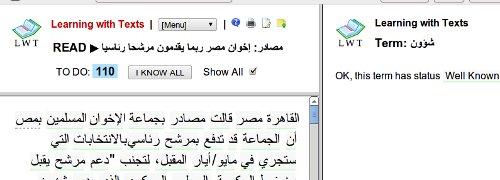
And for Georgian:
RegExp Word Characters: \x{10A0}-\x{10FF}
If you’ve used LWT with another language and know the settings please share them in the comments section below. There are quite a few scripts that I haven’t had a chance to try yet so your input would be really helpful!
If you have language-specific questions or need any other kind of help, send me an email.
If I’ve missed something in this post or one of the steps doesn’t work for you then please let me know and I’ll do my best to help.
Good luck! 🙂
🎓 Cite article
 Grab the link to this article
Grab the link to this article








































55 COMMENTS
NO ADVERTISING. Links will be automatically flagged for moderation.
Tilax
2022 INSTRUCTIONS
I followed the instructions above and additionally did this:
I unzipped twice and renamed the folder lwt_v_2_0_2.zip to lwt. I then place the lwt folder into the “eds-www” (instead of the “www” folder). I then ran the DevServer as admin and opened the dashboard and went to “applications” and clicked on “start HTTP SERVER on startup” checkbox as well as the checkbox for the DATABASE server. I then restarted the servers.
The lwt app can then be found at: 127.0.0.1:8080/lwt/
Alternatively, another option could be to use docker.
Ramon
installing this thing is more difficult than learning a language
James
The EasyPHP link gives two different download options, DevServer and WebServer. I assume it’s the latter? (DevServer is just described as a development environment)
Also, the LWT zip doesn’t create a LWT folder anymore, it just contains a second zip (lwt_v_2_0_1), and the second zip just dumps itself in the \www folder. Is that an issue or do I need to create the LWT folder? Or right-click the second zip and extract to \lwt_v_2_0_1? Apologies if I’ve missed something. I’m assuming it’s one of these two issues because 127.0.0.1/lwt isn’t loading.
The installation.txt in the zip mentions downloading a MSVCR110 DLL from Windows, then downloading DevServer rather than WebServer, which is the first solution I’ll try (the documentation all says a local server is required, not a dev environment, after all!) I’m hesitant to download & install random DLLs though if I don’t have to.
Thanks for this write-up, it’s very helpful for us non-technical-minded folks, but any clarification would be much appreciated! Cheers
Stan
I installed LWT and attempted to import my first text. I got the error message: no text specified. But this is not true--I selected the text as instructed. I can’t find anything about how to troubleshoot this in the documentation. Thanks in advance for any help in sorting this out.
CHAMAN SINGH
I want to install LWT but could not do this . How can i download this . I follow your steps but failed every time.
Gerhard
Late to the party on this one, but better late than never! Thanks for the instructions. I had to cross check them with those provided on the official site - and now it’s up and running on my PC!
Question though, any idea how I can get this to work across android and iOS (iPad) devices after this method of installation on the PC? Many thanks.
Conan
I couldn’t figure a way to get it work on my iPad either. And it looks as if LWT has been permanently removed very recently due to legal reasons, which is incredibly sad.
Stan Armstrong
I discovered LWT about a month ago and love it. I dual boot between Windows 10 and Linux Debian 10. LWT is great on Windows 10, but I do most of my work/play on Debian. I have spent a couple of days trying to get it to install and run my Debian system. My problem is that I keep getting errors of this sort:
sudo mysql -u root
[sudo] password for stan:
ERROR 2002 (HY000): Can’t connect to local MySQL server through socket ‘/var/run/mysqld/mysqld.sock’ (2)
I tried installing LAMP manually. It I have yet to find a fix that works.
Joshua Koehler
Hey Stan, did you follow the instructions here exactly?
http://lwt.sourceforge.net/LWT_INSTALLATION.txt
Jogesh Raja
Unable to reach website
Hoffmann Christophe
J’ai installé Learning with Texts sous Windows 7 et je m’en sers depuis deux ou trois ans, c’est formidable! Je viens de le réinstaller sous Mac Os et j’aimerais récupérer tout le travail que j’ai fait (sous Windows) et le copier dans Mac Os, mais je ne sais pas quels fichiers je dois copier.
Cristina Viana
THANK YOU VERY MUCH FOR YOUR HELP!!!
Sam
Hi,
I’m learning Arabic and installed LWT yesterday. Which dictionaries do you use with it? Do they fit in the screen or do they open as pop-ups?
Kudos for your great website!
Ketutar
I am feeling really tired and sad right now... I followed the steps as I understood them, and it’s not working. I don’t know why. I don’t know enough of anything involved to be able to figure out how to fix this.
I have Windows 10
I installed the Easy PHP Devserver 16.1.1 as they told to do with Windows 10. Maybe I should have got the 14...
I installed the ZIP file
I moved it in the right folder and unzipped it in the \www directory and renamed the lwt_v_whatever to lwt
I renamed the file connect_easyphp.inc.php to connect.inc.php.
I started PHP. The app icon appeared in the task bar.
I want to start the LWT and right-click on the PHP icon.
No “local web”. No “lwt”.
I open Dashboard. I open Ports controller. I open Process explorer. None of it looks right. I try the dashboard, and all it does is keep asking me to choose, and all the choices look weird and don’t take me to anything I recognize.
What do I do?
George
Thank you, Korgan Rivera, for the detailed instructions for installing LWT in Windows 10. I hope the new instructions get updated on the main web page for everyone as I expected new users, like me, might be running Windows 10 as earlier OS versions are phased out. Appreciate all your effort.
Korgan Rivera
George, I guess not everyone appreciated the effort, seeing as my comment has been deleted. Lame.
George
I guess I’m late to LWT, but it sounds like a great program. However, I cannot get it installed and running on my Windows 10 machine. The new version of EasyPHP is 16.1 and the directories are completely different than EasyPHP 14.1. FYI, 14.1 will not run on my Windows 10 machine, but EasyPHP 16.1 does. Any chance of updating your excellent instructions to include EasyPHP 16.1 and LWT so those of us with Windows 10 machines can use this great program? Any help appreciated.
Ted
For Linux you have to place the lwt folder in the html folder in order to get it to be found by apache2. I assume this is a change because I can’t recall having to do that last time.
Also, it could be made a tad more clear that it should be the user log in information rather than root’s log in information that you put into the connect file.
tth0rin0akenshield
Thanks for this. For those having trouble getting it to work on windows 7................
I managed to install it to windows 7 but I had to change the location of the LWT to
C:Program Files (x86)EasyPHP-DevServer-14.1VC11datalocalwebmy portable fileslwt
I made the lwt folder manually using 7zip by right clicking the zip file and saving it to /lwt, (it adds a bit more to the name but its easily changed afterwards)else it just unzips into whatever folder its in and the files are all spread out.
I guess the newer easy phps just have the folders set up differently which is why your instructions dont work straight off. .
You do need to read the read me and check you have changed the connect.inc.php file to the new name and dont forget to allow the php prog to get through the firewall so it can be seen by the browser.
Eduardo
I can not install.. It never finds the connect_inc.php
jay
I need help. i can’t upload audio to my text.
kraemder
Using Windows 7 and followed the above instructions but I get this message.
Object not found!
The requested URL was not found on this server. If you entered the URL manually please check your spelling and try again.
If you think this is a server error, please contact the webmaster.
Error 404
I appreciate your writing a guide though. I’m still curious about this program so I’ll look around a bit more for help.
kraemder
Maybe I’m not doing it right but the program would not pull up until I unzipped it to this directory:
C:Program Files (x86)EasyPHP-DevServer-14.1VC11datalocalwebLWT
I’m using Windows 7.
milos
your tutorial for linux users is pretty bad that comands grant and create dont exists, if you dont know how it works for L users then dont make a tutorial simply dont you thinnk....
mezzoguild
CREATE and GRANT are not Linux commands - they are SQL commands.
Type ‘mysql’ and then you’ll be able to use them.
Juan
hello
I am trying to install lwt in ubuntu but i think the instructions are not very clear... is there a more detailed tutorial somewhere? I dont know what do you mean by “create database lwt” what is the command for that?
Thank you for the program by the way, reading the comments I cant wait to get my hands on it!!!!
juancuyo
your instructions for windows das not working
dan
I would be interested to learn how you use LWT. Like a previous commenter I also find it very tedious to go through a text and mark/translate the words. I suppose LWT could help with speech recognition once you have a good vocabulary AND some texts that you marked. Then you could listen to the spoken text and read along. until then I am not sure if it helps, maybe you can share some more insight.
Also, am I doing anything wrong with google translate? it never brings up any translation, unless I right-click the GT link and open it in a new tab. It never translates within the same page. dict.cc works, GT doesn’t, I checked the URI and it’s correct, is this normal behaviour?
Lise
what i have found is the very process of marking words and choosing your own translation helps you to learn it. I dont like things that are inefficient, but in this case that time spent is to your advantage.
Doug
I’m getting a page-not-found error
Doug
Never mind -- I found the solution in the program. Thanks
FLTR
RTL support has now been implemented. If you encounter problems, send us an email!
Jared Romey
I’ve never heard of this, sounds like an interesting program. Thanks Donovan!
Jeff
I have tried to install several times but my text looks like this: 8 7 6 5 4 3 2 les 8 7 6 5 4 3 2 malades 7 6 5 4 3 2 de 6 5 4 3 2 l’ 5 4 3 2 hôpital 4 3 2 qui 3 2 en 2 ont besoin…
9 8 7 6 5 4 3 2 Oui, 8 7 6 5 4 3 2 voilà, 7 6 5 4 3 2 en 6 5 4 3 2 cas
What am I doing wrong? How do I fix this?
mezzoguild
Hey Jeff.
I’m not sure why a French text would look like that. Where are you copying the text from?
Try copying some text from somewhere else and see if that helps.
Also make sure you’re using the correct RegExp parameters. The demo database is set up for French already so use that one.
Andrew
My only problem with LWT is that you can only use it with texts and I use movies and music a lot which means if I want to use LWT then I’m using LWT for texts and Anki for vocabulary I’ve learned from movies and music so now I’ve got two different SRSes I have to mess with everyday.
Additionally, what if the text you want to use isn’t something you can copy and paste in, e.g. you’re reading the Spanish version of Harry Potter? Again, if I’m not mistaken, you’re better off just entering the odd vocab word you don’t know into Anki for review instead of messing around with this.
I could be off, but I’ve played with LWT a few times because Benny recommended it and this was my impression.
Cheers,
Andrew
SamB
I like the theory behind LWT, but I found it incredibly slow-going and fiddly to use when I tried it. Having to go through every word and say if I knew it or not, or look it up when I didn’t, took ages and took a lot away from the experience of actually reading.
Maybe it gets better when you teach it that you know all the very basic words in the language - a lot of frustration came from teaching it these - but I did find it very frustrating.
@streetsmartlang
It is a bit fiddly, but all the words you know can be marked with a single click per text: after you’ve marked all the word you don’t know, simply hit the �“I know all” button in the top left. If you’re zoomed in with your browser, sometimes that buttons hidden and requires you to zoom back out.
Lewis
I have this installed and it seems like a great idea, but where would you recommend getting texts from? News articles? eBooks?
mezzoguild
Hi Lewis.
It depends what level you’re at and what you’re learning the language for. For Arabic I use news articles because I’m at an advanced level and need to learn advanced vocabulary.
For Irish and other languages I use blog posts and free ebooks because they’re written in informal language. News articles are too formal in my opinion if you just want to become conversational.
Anonymous
The steps in your instructions for Windows are mixed up.
mezzoguild
Thanks for that. Fixed.